Let Alfred accelerate your actions!
Say you want to open a project in VS Code, or in IntelliJ IDEA, or maybe you want to navigate to one of several projects in Google Cloud.
If you are currently spending more than five seconds to find what you are looking for, this blog post is for you.
3 min read
·
By Geir Sagberg
·
December 6, 2022

If you are using a Mac and you are not using Alfred, you are missing out. Alfred is a Spotlight replacement on steroids, and the free version gives you an incredible tool for searching your files or the web.
To whet your appetite, here are some useful commands:
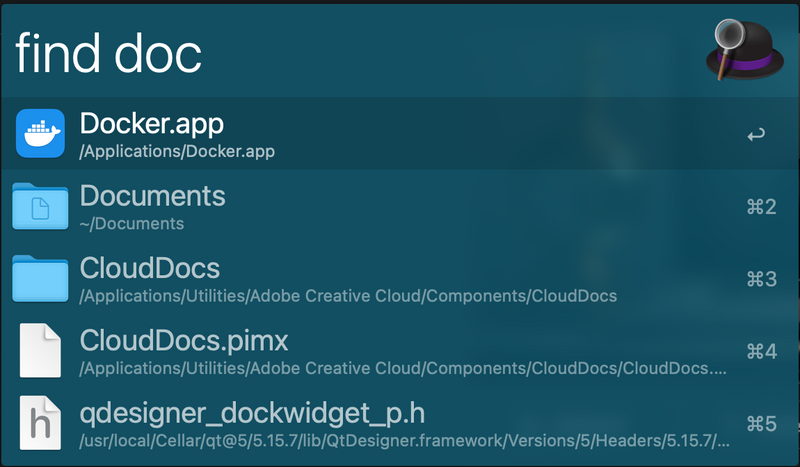
Type "find x" to start searching for a file and then press enter, and your file will be revealed in Finder. Handy!
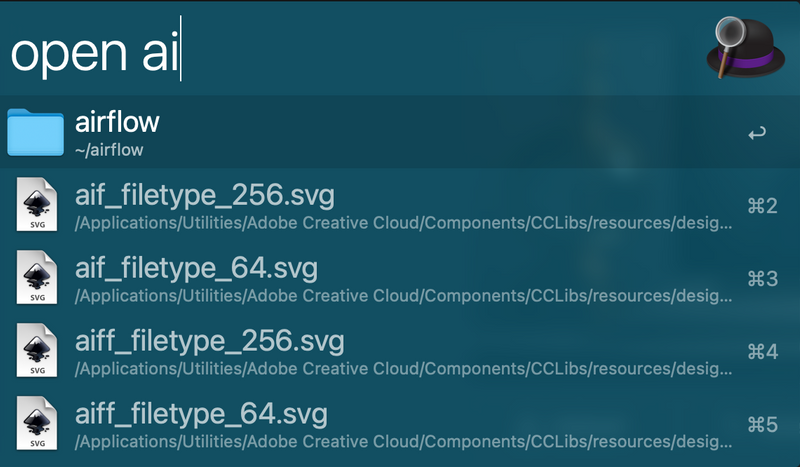
Type "open x" to search for any file or folder and open it in a relevant program. Spotlight can't do this!

Type "define x" to find the meaning of a word. No longer will you be ignorant of the meaning of "octothorpe", "petrichor" or "sillage"!
However, the real fun starts with the Alfred Powerpack. I promise I'm not sponsored by Alfred, it is just that good!
With the Powerpack you can make your own workflows, but more importantly you can partake in a plethora of pre-made plugins from the Alfred community. Today I will share some of my favorite workflows with you, dear reader.
Open any GitHub Repo
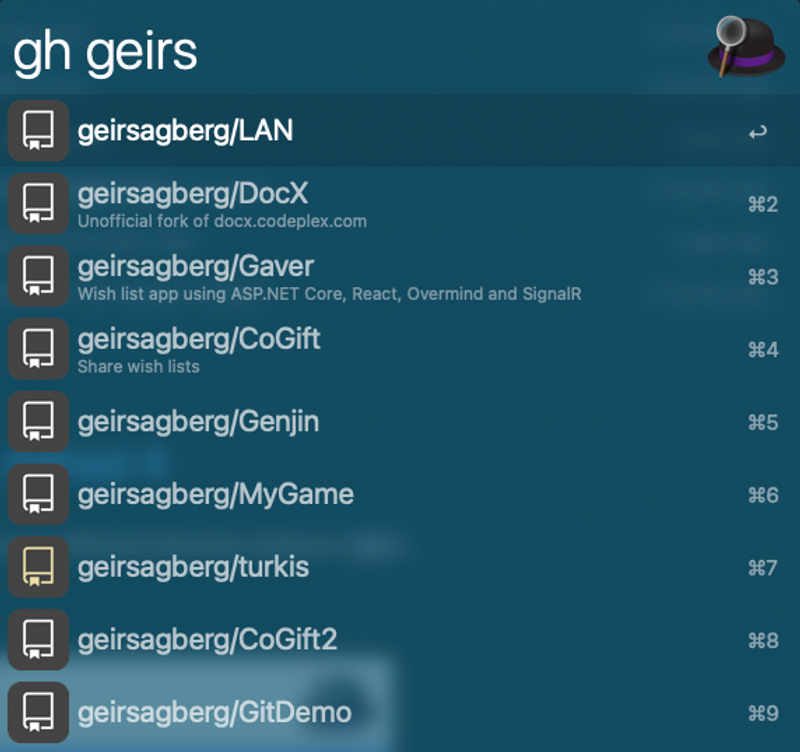
Find and navigate to public and private repos by entering "gh" and a search term. This one saves me a lot of time!
Check out https://github.com/gharlan/alfred-github-workflow for info on how to install it. Requires a tiny bit of fiddling (and installing PHP), but it's definitely worth it for the time it saves!
Open a project in Visual Studio Code
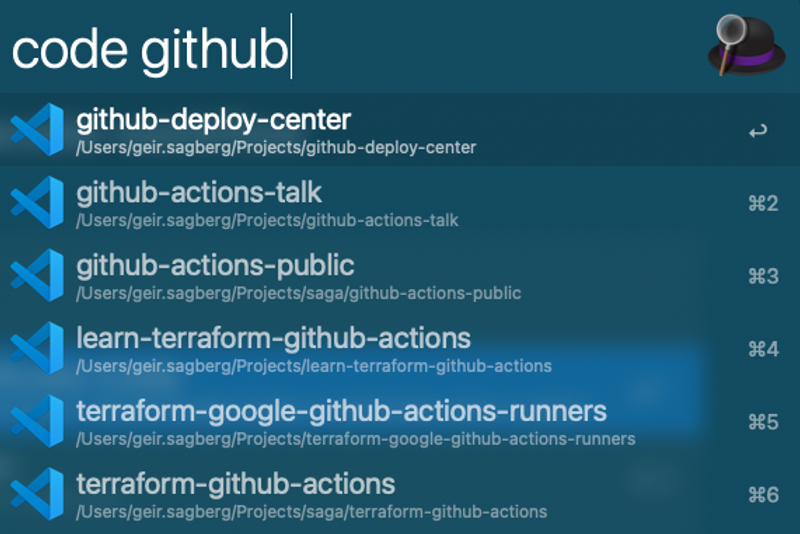
VS Code is perhaps the tool I use most during a working day, often jumping between folders and projects. With "code ..." I can find and open a folder as quickly as possible.
There are several workflows to choose from; I use the one from https://github.com/alexchantastic/alfred-open-with-vscode-workflow, but feel free to try any other and find one that works for you.
Open a project in IntelliJ IDEA (or any other Jetbrains IDE)
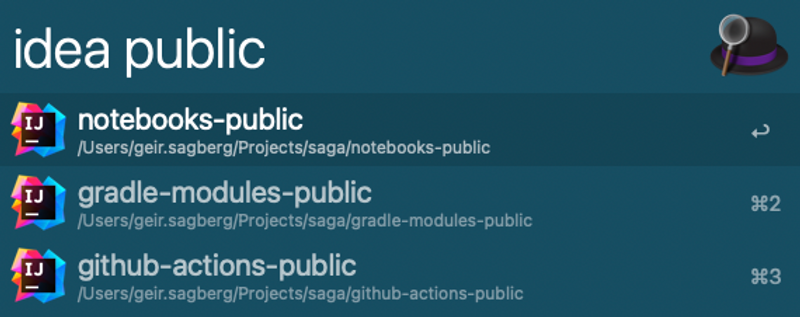
Quite similar to the VS Code one, this workflow lets you jump straight into a matching IntelliJ project using "idea ...". Can also be used with any other JetBrains IDE like PyCharm or Rider. Grab it at https://github.com/bchatard/alfred-jetbrains and start saving time today!
Open a specific service in a Google Cloud Project

This one is probably my favorite for the amount of time it has saved me. For anyone working with GCP, I imagine your workflow to be something like this:
- Open console.cloud.google.com in a browser
- Navigate or search to find your project
- Click or search to find your service
Unfortunately, each one of these steps have quite a delay to wait for things to load.
Now, with https://github.com/jarlefosen/alfred-gcloud-shortcuts, you only have to type "g", and it will automatically remember your most recent GCP projects and services, and let you search them. Saves me 15 seconds every time, which does add up.

I hope these Alfred tips and workflows will give you a flying start, and if you don't find a workflow you are looking for, why don't you start making your own?
Up next...
Loading…